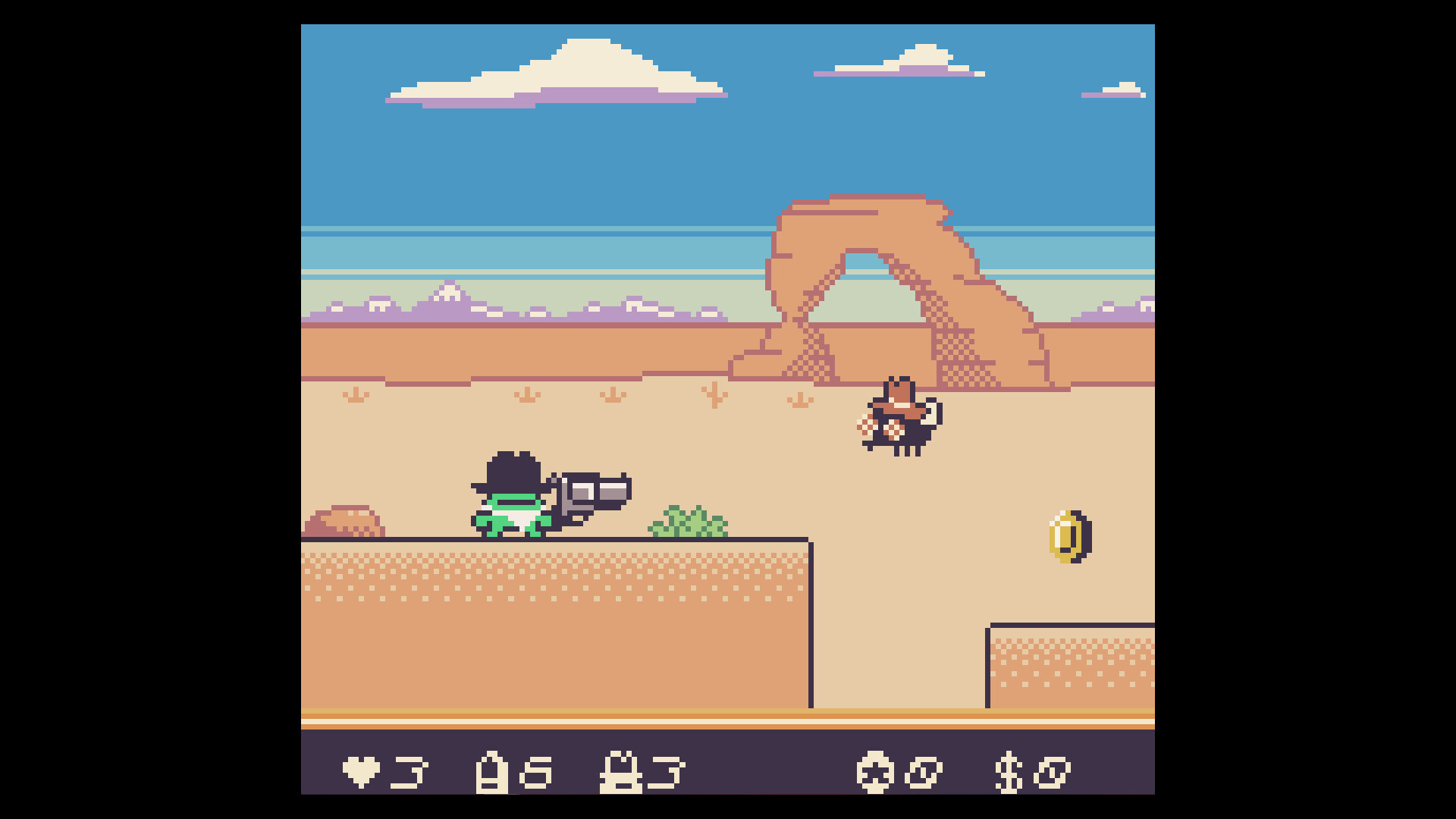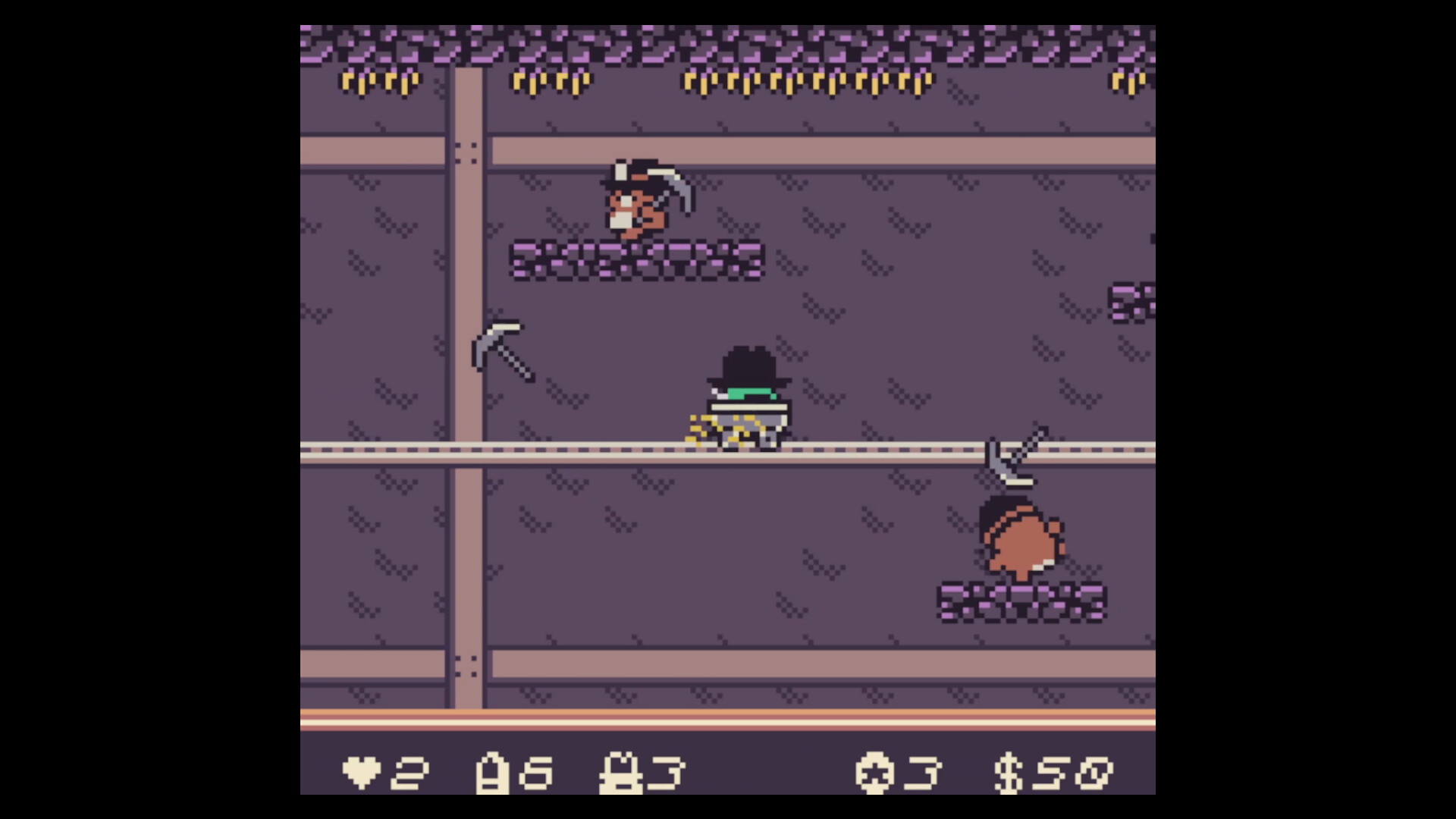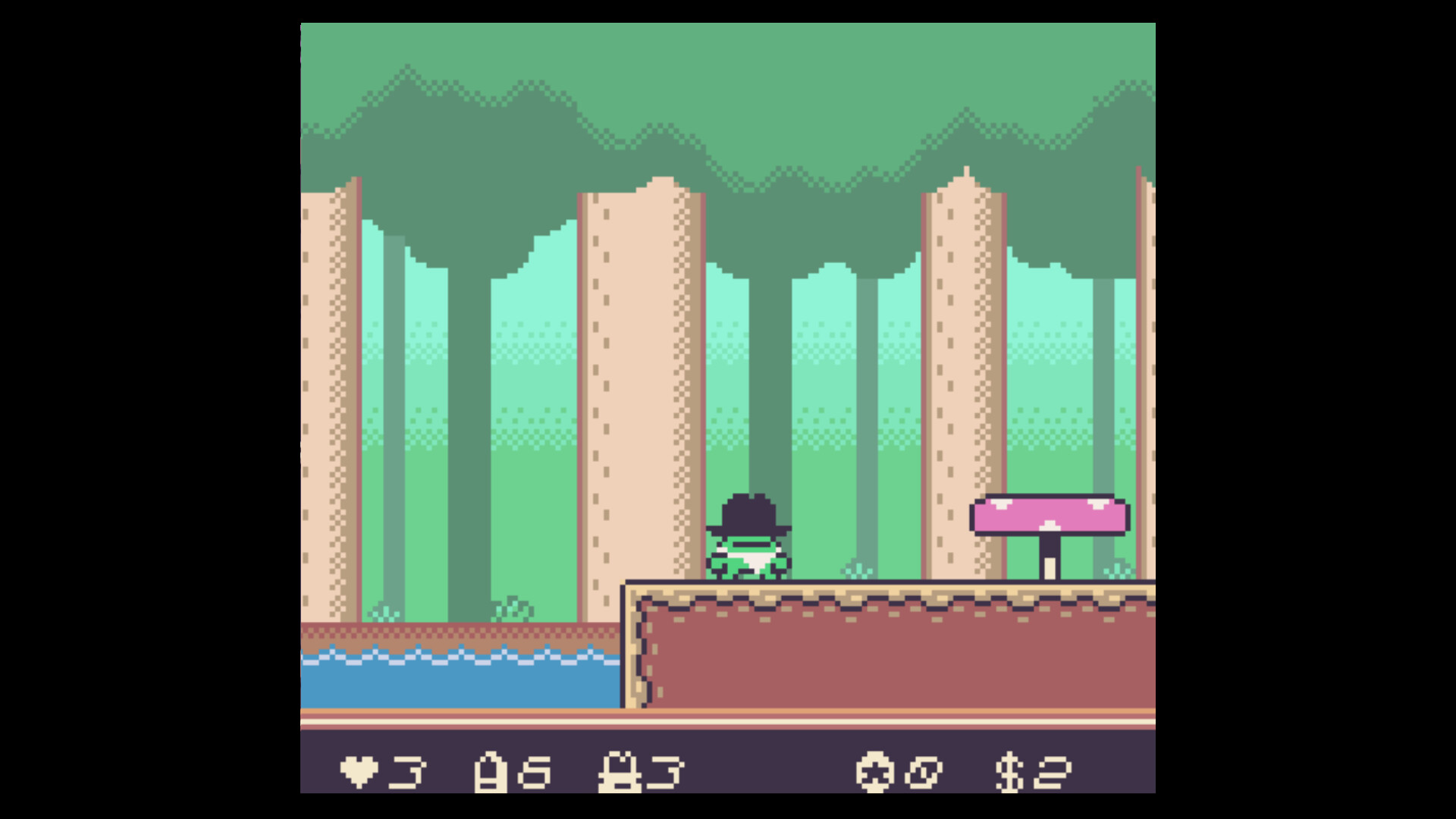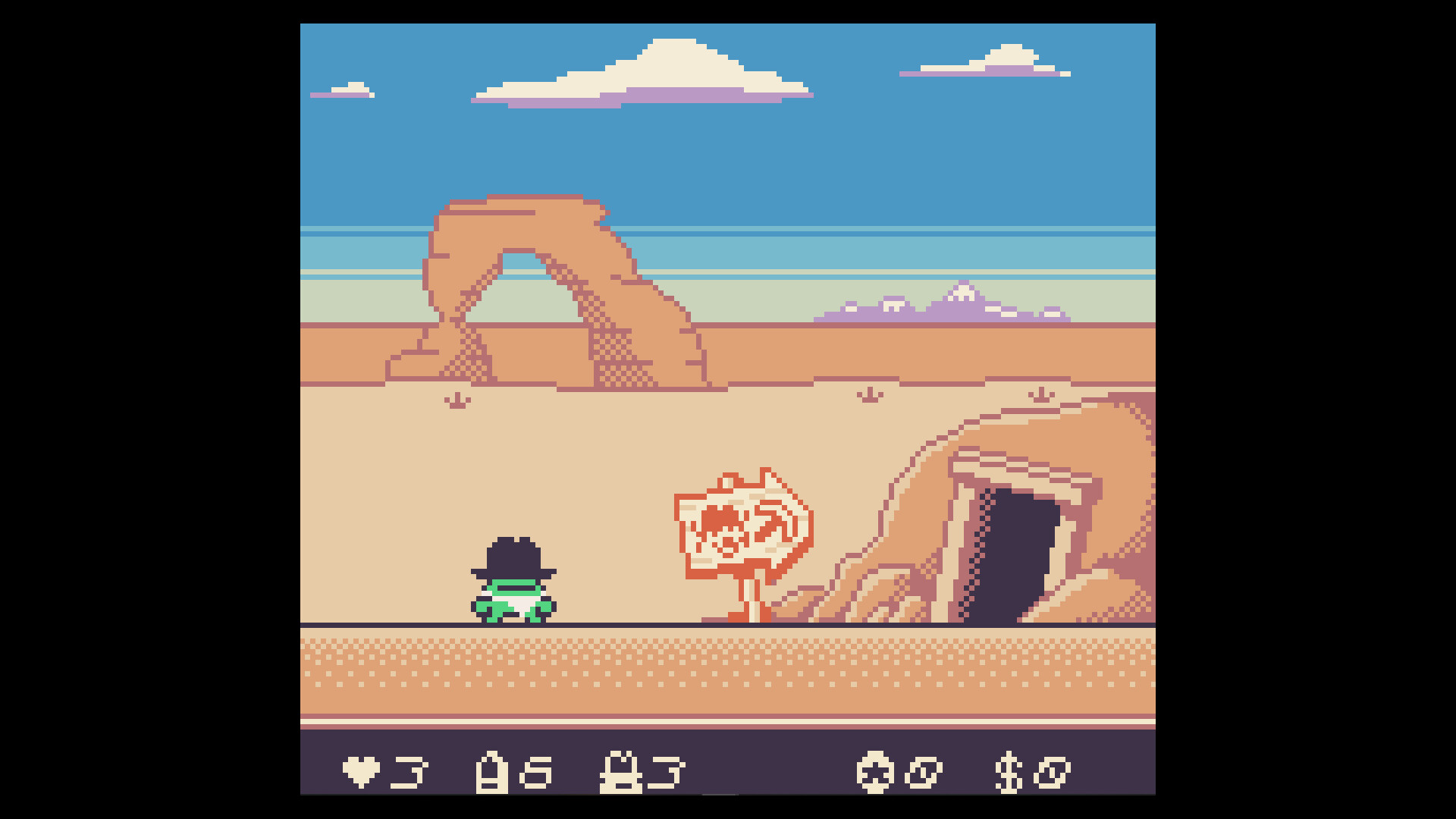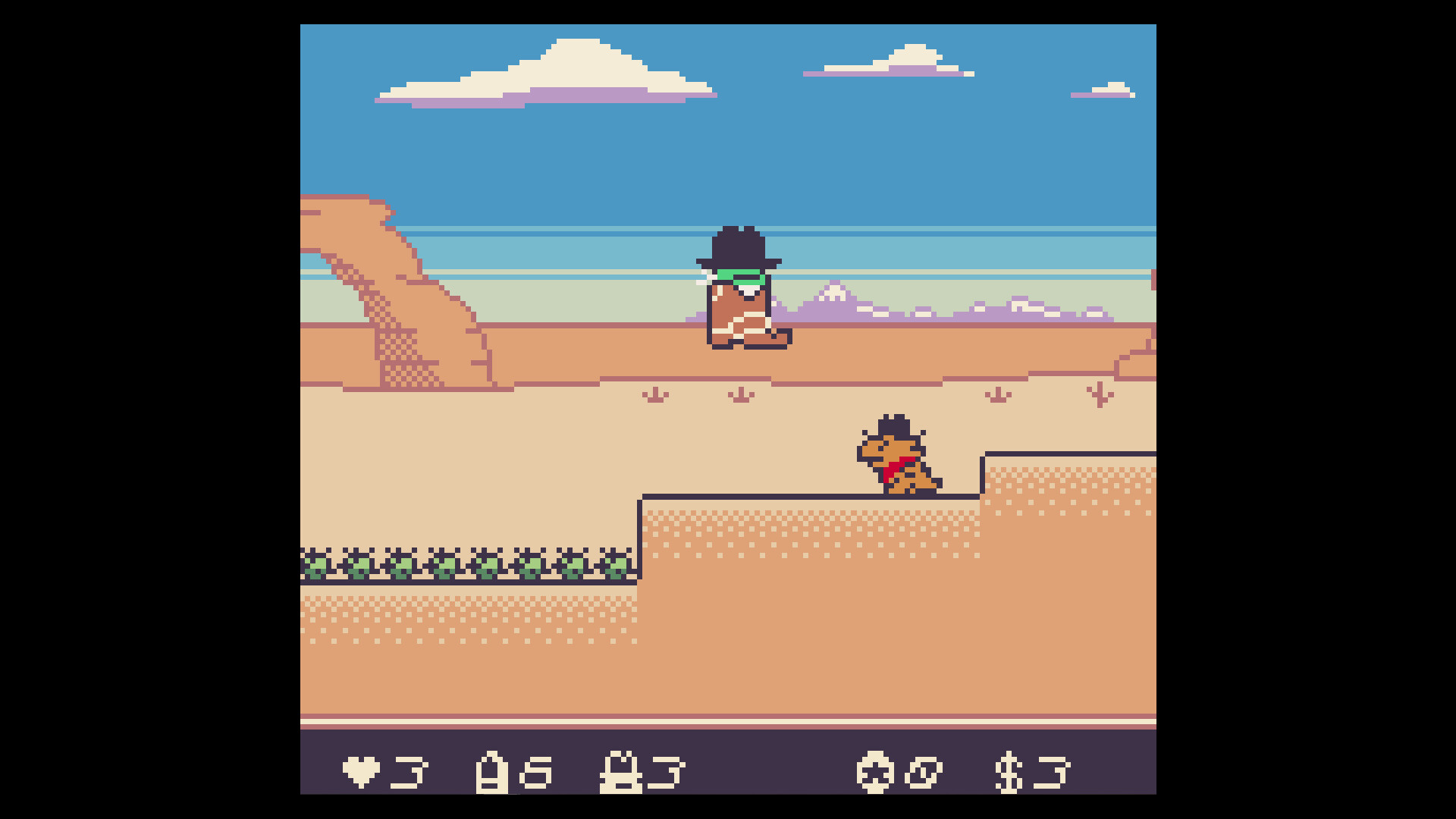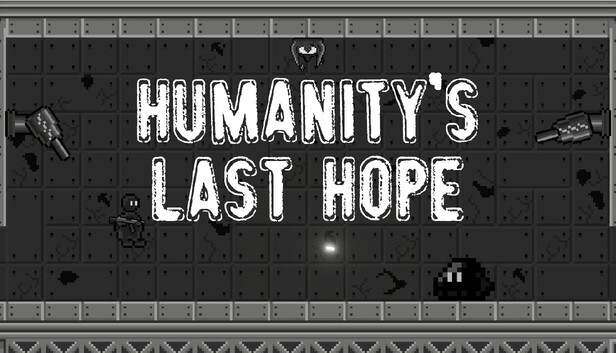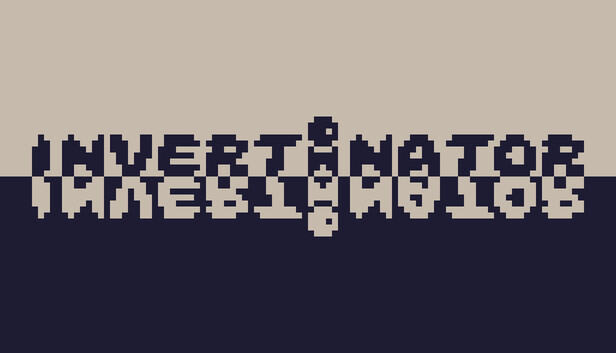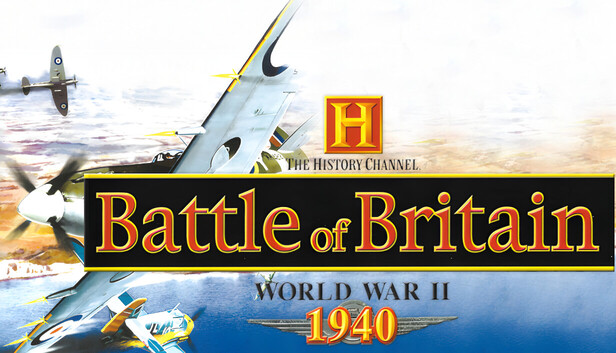Kero Kero Cowboy is a brand new western themed platformer developed for the Game Boy Color! You play as Kero Kero, a frog on a journey to wrangle the wild west's most dangerous outlaws & bring peace to the untamed land. Face dastardly foes, perilous platforming challenges, and intense shootouts across deserts, mines, mountains, trains, forests, and beyond!
Kero Kero features an array of techniques and abilities to help him on his quest. He can eat enemies, spit them back out, or even brandish a giant revolver to dispatch far-off foes! But be aware, a 6-shooter only has room for 6 bullets, so use them wisely! He can also swim with ease, ride in a giant cowboy boot to stomp enemies, ride rails in a mine cart, and spit hot fire after eating a spicy jalapeño pepper. How to best utilize his abilities in each scenario is up to you, the player!
Features:
25 levels of rootin' tootin' retro platforming action!
5 intense & challenging boss fights!
Special collectibles that unlock extra-challenging bonus levels!
In-game music player to jam out to the Kero Kero Cowboy original soundtrack!
Authentic retro handheld gaming experience! This game runs on a real Game boy Color!
Controls:
For a truly authentic retro handheld gaming experience, Kero Kero Cowboy's in-game button prompts display as their original Game Boy Color console button layout. The default PC keyboard & controller* button mappings are as follows (these are fully customizable in the Settings > Input > Controls menu in the top left corner of the game window):
GBC D-pad
Controller: Left Control Stick or Directional Pad
Keyboard: Arrow Keys or WASD Keys
GBC A Button
Controller: Left or Right Face Button ("□" or "O" on Playstation, "X" or "B" on Xbox)
Keyboard: Spacebar or "K" key
(GBC) B Button
Controller: Bottom face button ("X" on Playstation, "A" on Xbox)
Keyboard: "Z" or "J" key
(GBC) Start Button
Controller: "Options" button on Playstation, "Start" button on Xbox
Keyboard: "C" or "I" key
(GBC) Select Button
Controller: "△" or "Share" button on Playstation, "Y" or "Back" on Xbox
Keyboard: "X" or "U" key
*Depending on your controller, you may need to manually set up your controls before the game is able to accept controller inputs. This can be quickly & easily done via the Settings > Input > Controls menu in the top left corner of the game window: